This functionality is available on request. Some custom configuration work needs to be completed by BusinessOptix support. Please contact helpme@businessoptix.com to arrange a call to discuss the prerequisites.
Once the necessary steps have been completed you can import your excel document by taking the following steps.
Log in to your library and select the 'Author' tab then select 'Import'.
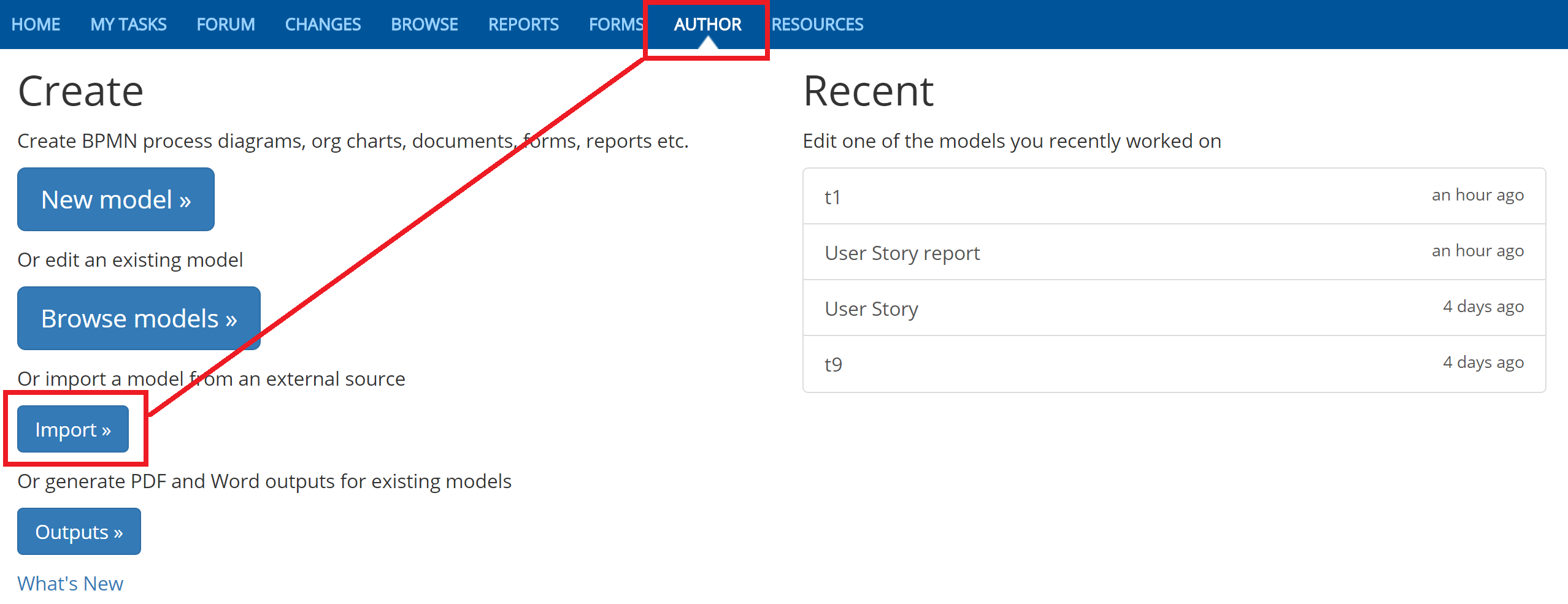
Then select the 'Choose file' button and navigate to your excel file, once selected click the 'Excel' button.

The below options will appear, this may differ slightly depending on your library but you will see the 'Form Import v6.1' entry. Select it and then click 'Import'.
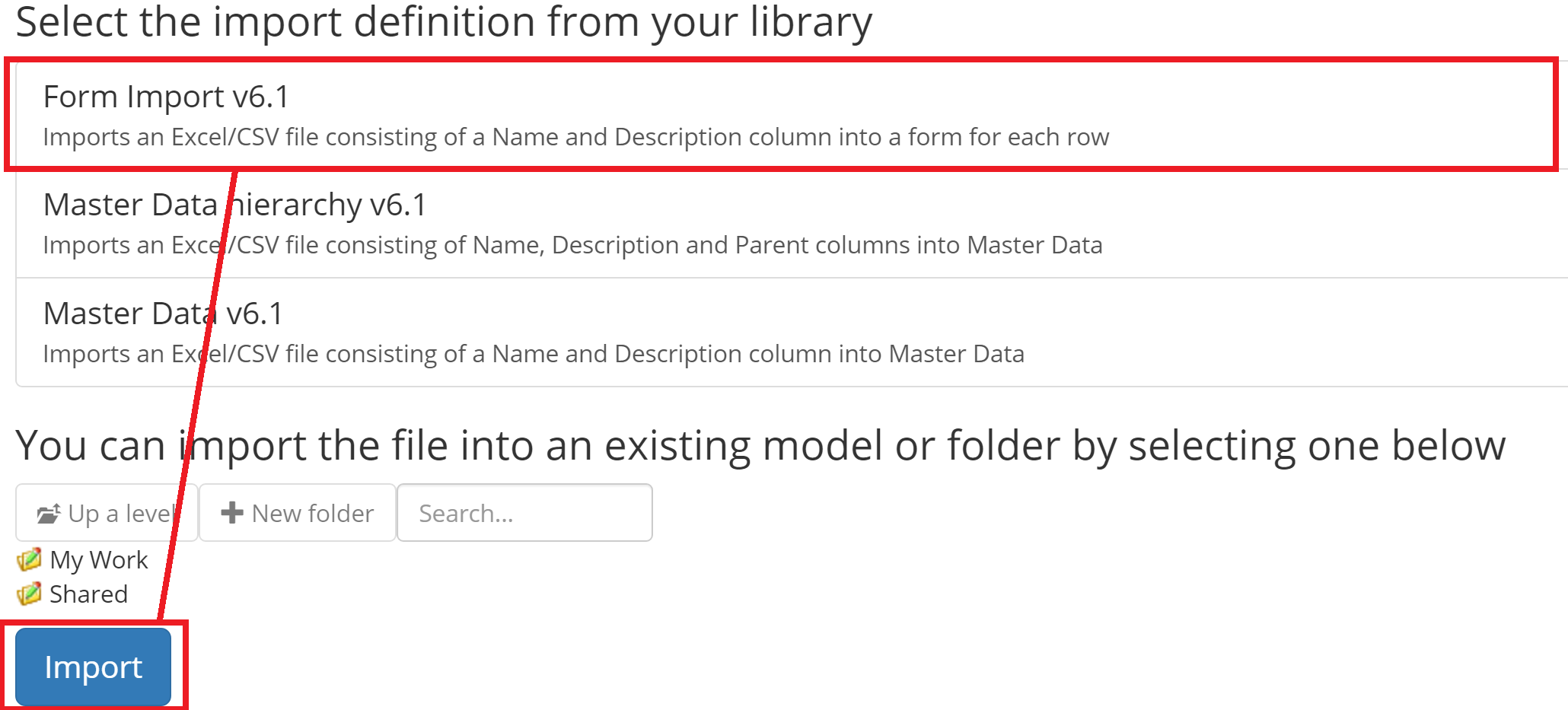
The importer will create a form for each row in the excel document. The location of the imported forms is defined in the config files that will be configured by BusinessOptix in the initial discussion.
NOTE: The importer should NOT be used to update existing forms, only to create new forms. Please contact helpme@ if you are unsure of what steps to take.
Comments
0 comments
Please sign in to leave a comment.